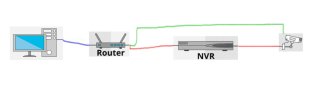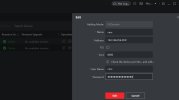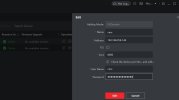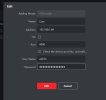I'm looking at adding an NVR to my system.
Currently my system is connected like in the pic I attached with the green line.
I use iSpy for live stream, iVMS-4200 for playback.
When the NVR is added and connected as red line in pic will iSpy still receive the stream 'through' the NVR just the same as being connected without the NVR?
Currently my system is connected like in the pic I attached with the green line.
I use iSpy for live stream, iVMS-4200 for playback.
When the NVR is added and connected as red line in pic will iSpy still receive the stream 'through' the NVR just the same as being connected without the NVR?