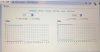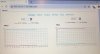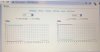RobotSystems
Member
- Messages
- 16
- Points
- 3
We installed a 5 camera CCTV system (all Hikvison cameras and 8 channel NVR). The 5 cameras are located about 300m away from where the NVR is located. The Point to Point bridge is created using a TPLink CPE kit.
When the TPLink was activated connection was made immediately with a 5 bar registration. At installation the cameras all came up successfully on the NVR. We have been viewing the cameras and recording via the IE chrome extension on a laptop, via the wireless LAN.
Since activating event triggered recording (motion detection) are experiencing significant 'stuttering' in the live view whenever there is movement in the camera viewing area. The feed will go for 2 or 3 seconds, then freeze, then resume after say 10secs or so. This is also happening when viewing recordings.
I have now turned off all event recording and all cameras are recording continuously. I have also reduced frame rate to 10fps and reduced the bitrate. But the issue is unresolved.
Has anyone got a similar CCTV installation using a wireless Point to Point bridge? Any pointers would be most welcome
When the TPLink was activated connection was made immediately with a 5 bar registration. At installation the cameras all came up successfully on the NVR. We have been viewing the cameras and recording via the IE chrome extension on a laptop, via the wireless LAN.
Since activating event triggered recording (motion detection) are experiencing significant 'stuttering' in the live view whenever there is movement in the camera viewing area. The feed will go for 2 or 3 seconds, then freeze, then resume after say 10secs or so. This is also happening when viewing recordings.
I have now turned off all event recording and all cameras are recording continuously. I have also reduced frame rate to 10fps and reduced the bitrate. But the issue is unresolved.
Has anyone got a similar CCTV installation using a wireless Point to Point bridge? Any pointers would be most welcome