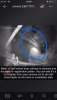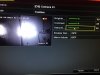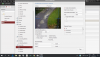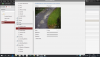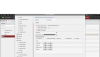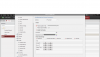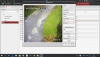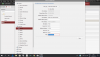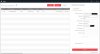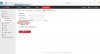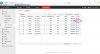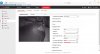Hi
Hope someone can help me out here
I Recently installed a HIKVISION SMART ANPR CAMERA 8-32MM to my hikvision nvr .
I have it mounted before an entrance at about 50-60ft height and 15-20ft from where I am trying to capture reg plates .
It works really well during the day capturing reg plates but at night they all have a white glare and does not read any at all .
I was told from my supplier it’s already set up by tech guys in the factory and no other settings needed to be adjusted and from what I tried to adjust via nvr options (as this is how I set it up ) there was not a lot to settings available to adjust, only zoom options and the area that I wanted to capture
Has anyone else had this problem and how can I resolve this issue ?
I have adjust the angle and distance from camera to cars a few times but still does not help once it gets dark
Attached photo that may help
Thanks in advanced
Hope someone can help me out here
I Recently installed a HIKVISION SMART ANPR CAMERA 8-32MM to my hikvision nvr .
I have it mounted before an entrance at about 50-60ft height and 15-20ft from where I am trying to capture reg plates .
It works really well during the day capturing reg plates but at night they all have a white glare and does not read any at all .
I was told from my supplier it’s already set up by tech guys in the factory and no other settings needed to be adjusted and from what I tried to adjust via nvr options (as this is how I set it up ) there was not a lot to settings available to adjust, only zoom options and the area that I wanted to capture
Has anyone else had this problem and how can I resolve this issue ?
I have adjust the angle and distance from camera to cars a few times but still does not help once it gets dark
Attached photo that may help
Thanks in advanced
Attachments
-
 41DD3A1D-8927-4AE9-A7EC-F1D13C69EA25.jpeg137.6 KB · Views: 1,868
41DD3A1D-8927-4AE9-A7EC-F1D13C69EA25.jpeg137.6 KB · Views: 1,868 -
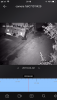 644A27FC-4AEA-4DCA-A671-6DC966AFB546.png753.5 KB · Views: 1,959
644A27FC-4AEA-4DCA-A671-6DC966AFB546.png753.5 KB · Views: 1,959 -
 065E3EE7-0517-4DF7-ADA1-2672D79D6F15.png1 MB · Views: 2,968
065E3EE7-0517-4DF7-ADA1-2672D79D6F15.png1 MB · Views: 2,968 -
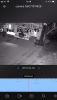 F64A60AD-123B-4829-AB26-8AAB5D4B33F9.png718.2 KB · Views: 1,684
F64A60AD-123B-4829-AB26-8AAB5D4B33F9.png718.2 KB · Views: 1,684 -
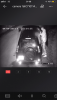 435A1607-0A94-40FC-B560-B64FB5CE88E1.png652.2 KB · Views: 3,398
435A1607-0A94-40FC-B560-B64FB5CE88E1.png652.2 KB · Views: 3,398