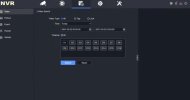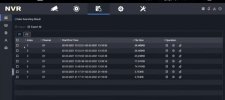Navigation
Install the app
How to install the app on iOS
Follow along with the video below to see how to install our site as a web app on your home screen.
Note: This feature may not be available in some browsers.
More options
You are using an out of date browser. It may not display this or other websites correctly.
You should upgrade or use an alternative browser.
You should upgrade or use an alternative browser.
How Do I Download 7hrs of Footage from my Hikvision NVR?
- Thread starter Crinela
- Start date
- Messages
- 4,570
- Points
- 113
Crinela
Member
- Messages
- 7
- Points
- 3
- Thread starter
- #5
In the meniu I have only search button for footage, I entered to the meniu, I pressed the searched button I selected time 7.30 am to 14.30 pm I have searched the footage, and appeared 6,7 captures to 7, 30 to 8,30 and so on , 6,7 captures , havecI selected all?
Attachments
- Messages
- 4,570
- Points
- 113
Thanks @Crinela
The description is helpful but it's quite difficult to visualise what you are describing.
Can you please share screenshots/photos of what you are seeing when searching for the footage?
When you say "appeared 6,7 captures to 7, 30 to 8,30 and so on , 6,7 captures" that sounds like you have sporadic footage in the playback timeline which would suggest your camera is not configured for continuous recording and thus you won't be able to export the whole 7hrs.
Have you checked the NVRs Record Schedule to see if this camera is configured for Continuous or Event recording?
The description is helpful but it's quite difficult to visualise what you are describing.
Can you please share screenshots/photos of what you are seeing when searching for the footage?
When you say "appeared 6,7 captures to 7, 30 to 8,30 and so on , 6,7 captures" that sounds like you have sporadic footage in the playback timeline which would suggest your camera is not configured for continuous recording and thus you won't be able to export the whole 7hrs.
Have you checked the NVRs Record Schedule to see if this camera is configured for Continuous or Event recording?
- Messages
- 4,570
- Points
- 113
Okay,
So the NVR breaks up your continuous recording into set packages of footage that are usually around 30 minutes in length by default, so if you wanted to download 7hrs of continuous footage you would need to download the multiple packages of footage that make up that 7hrs.
You can extend the duration of these packages, but I don't think you'll be able to extend it long enough that you'll get the whole 7hrs in one file.
So the NVR breaks up your continuous recording into set packages of footage that are usually around 30 minutes in length by default, so if you wanted to download 7hrs of continuous footage you would need to download the multiple packages of footage that make up that 7hrs.
You can extend the duration of these packages, but I don't think you'll be able to extend it long enough that you'll get the whole 7hrs in one file.
- Messages
- 4,570
- Points
- 113
Okay,
That is what I thought, if you want to download all 7hrs of footage you will need to go into those search results (as is shown in the video) and select the multiple files that cover the 7-hour window you want to download.
You won't be able to download just one file that contains 7hrs of footage.
That is what I thought, if you want to download all 7hrs of footage you will need to go into those search results (as is shown in the video) and select the multiple files that cover the 7-hour window you want to download.
You won't be able to download just one file that contains 7hrs of footage.
You can extend the duration of these packages, but I don't think you'll be able to extend it long enough that you'll get the whole 7hrs in one file.
Hi - do you know under which menu/setting we can increase the package durations? Thanks.
- Messages
- 4,570
- Points
- 113
Hi @JohnD
Which NVR model do you have?
What firmware version is it currently using?
Are you accessing with a direct monitor or a browser?
We need this info because the menu location can be slightly different depending on the NVR model, firmware, and access method.
Hi Dan,
I’ve got a DS-7616NI-M2 / 16P NVR and am using a web browser to access the system.
I found the below setting which I set to 300 mins, but it’s still only recording packets of around 30 seconds in duration (see second image).
Firmware Version is V4.61.430 build 231123
Appreciate if you have any thoughts / suggestions here.
Thanks.
Last edited:
Thanks @JohnD
Can you please confirm that you have the record schedule for your cameras set to continuous recording?
Hi Dan - yes all cameras are set to Continuous Recording Under Storage>Schedule Settings per below image (as I assume the red box around "Continuous" means that is selected).
- Messages
- 4,570
- Points
- 113
Thanks @JohnD
So looking at that screenshot you actually have the camera set to Event recording (Purple), to set it to continuous recording you need to select the "Continuous" button (highlighted in red in your screenshot) and then drag & drop across the schedule to colour it in completely Blue for 24/7 continuous recording.
Once you've done this, you'll then need to leave it for a couple of hours to see if it is now successfully continuously recording and creating 300-minute packets.
So looking at that screenshot you actually have the camera set to Event recording (Purple), to set it to continuous recording you need to select the "Continuous" button (highlighted in red in your screenshot) and then drag & drop across the schedule to colour it in completely Blue for 24/7 continuous recording.
Once you've done this, you'll then need to leave it for a couple of hours to see if it is now successfully continuously recording and creating 300-minute packets.
Thanks @JohnD
So looking at that screenshot you actually have the camera set to Event recording (Purple), to set it to continuous recording you need to select the "Continuous" button (highlighted in red in your screenshot) and then drag & drop across the schedule to colour it in completely Blue for 24/7 continuous recording.
Once you've done this, you'll then need to leave it for a couple of hours to see if it is now successfully continuously recording and creating 300-minute packets.
Thanks very much Dan - makes sense. Have now painted everything blue and will advise in next day how it goes.
And looking at previous recordings it’s now obvious that not all time was being recorded (ie there were gaps between recordings between each file). No wonder I was getting 5-6 weeks worth of recordings on my 3TB drive… looks like I’ll need to add a 2nd drive now we are actually recording continuous…
Similar threads
- Replies
- 1
- Views
- 707
- Replies
- 0
- Views
- 1K
- Replies
- 0
- Views
- 602
- Replies
- 23
- Views
- 7K
Share: