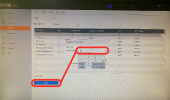To remotely access your device simply means to connect to it while you are using a different internet network to that which your device is connected. If you connect to your Hikvision device which is at home while at work, on holiday, or even at the pub, you are remotely accessing it.
The simplest way to do this is to add it to and access it in the Hik-Connect mobile app, which is covered in the next part of this Megathread. However, Hik-Connect’s access to your device configuration is restricted. If you want to extract footage or just want to view your footage in an internet browser or iVMS-4200, then you will need to set up remote access. This can be done by "Port Forwarding", which is the process of opening the ports on your router that your devices are using. These ports are closed by default for security purposes.
There are up to 6 different port types which you can configure on your device. Each of these will be on a different port number on your router, the main types that are used for remote access are explained below:
Step 1:



Step 4:
The simplest way to do this is to add it to and access it in the Hik-Connect mobile app, which is covered in the next part of this Megathread. However, Hik-Connect’s access to your device configuration is restricted. If you want to extract footage or just want to view your footage in an internet browser or iVMS-4200, then you will need to set up remote access. This can be done by "Port Forwarding", which is the process of opening the ports on your router that your devices are using. These ports are closed by default for security purposes.
There are up to 6 different port types which you can configure on your device. Each of these will be on a different port number on your router, the main types that are used for remote access are explained below:
HTTP Port: The port needed for accessing the web browser interface (and configuration menu) for the camera or NVR.
RTSP Port: This is used to access the RTSP stream of a camera. The RTSP stream is used for viewing a camera’s live stream, normally on a third-party service, like when embedding the stream on your own webpage.
Server Port: This is the port used by software for access to the device, such as iVMS-4200.
HTTPS Port: Similar to the HTTP port, but offers a more secure connection as it encrypts the data being accessed through this port.
The steps below will take you through the relatively simple procedure of port forwarding, leaving you ready to remotely access your devices from anywhere with an internet connection.PLEASE NOTE - We recommend changing these port numbers from the defaults. Leaving them at their default values can leave you vulnerable, especially if you don’t use strong passwords.
Step 1:
To find and change the ports on your router that your device is connected to, go to:
In the web browser GUI:
Configuration > Network > Basic Settings > Port No.
Or…
In the local GUI:
System > Network > TCP/IP > NAT
If you're using the web browser GUI…
You will be taken to this page. All you need to do now is set the port numbers as you please, and click Save:
If you're using the local GUI on an NVR…
Now, make sure that the Enable box is ticked, and the Mapping Type is set to Manual.
You should now be able to see a table with a column showing each of the Port Types and port numbers that your NVR is connected to, and another with the option to Edit these ports, by clicking on the notepad icon for each port type:
Alter any of the port numbers you like, just make sure to click OK and then Apply once all ports are set to something that you're happy with:
Step 2:Now that you know the port numbers, you can turn your attention to getting these ports on your internet router opened to facilitate remote access. You need to make sure you have the following information about the network to do so:
- The make and model of your router
- The LAN IP address of the router (also known as your ‘Gateway’)
- The LAN IP address of your Hikvison device
- The External IP address of the PC that you’re using
NB - To find the LAN address of your router, please see the guide that applies to your operating system below:
Step 3:
Now, using this Gateway address, log into your router in a web browser browsing for it in the address bar; This is where you will "open" or "forward" your ports. For remote access in iVMS-4200 or a web browser, you will need to forward the HTTP, RTSP and Server ports.
The process of port forwarding itself varies with each router model. If you're not sure how to do this on your router, use Portforward.com to search for the model and corresponding guide for forwarding the ports in use by your Hikvision device.
Step 4:
Once you have opened these ports on your router you should be ready to access these remotely. To do this, just search for your public IP address, followed by a colon and then the port number in a web browser.
E.g. this URL will allow you to remotely connect to the default HTTP port, 80:
123.45.678.90:80
If you're not sure what your public IP address is, then you can check this easily on WhatIsMyIPAddress.com. (Just make sure that you are not using any VPN software at the time.)
NB - Another quick way to check your ports are open is to use the website CanYouSeeMe.org. Once there, enter your public IP address and port number and then click Check Port. If you are met with a “Success:” message, then your ports have been forwarded properly. If you receive an “Error:” message, then you will need to revisit the above steps.
Attachments
Last edited: