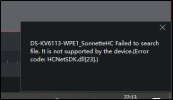Navigation
Install the app
How to install the app on iOS
Follow along with the video below to see how to install our site as a web app on your home screen.
Note: This feature may not be available in some browsers.
More options
You are using an out of date browser. It may not display this or other websites correctly.
You should upgrade or use an alternative browser.
You should upgrade or use an alternative browser.
Door Entry How to access microsd recordings of a DS-KV6113-WPE1 video intercom or a DS-KH6320-WTE1 indoor station?
- Thread starter JeromeBl
- Start date
- Messages
- 336
- Points
- 28
I'm sorry to be the bearer of bad news but I made the same mistake as you in buying an expensive Hikvision video intercom in the belief that it would record video to the SD card in the indoor station. That's what these cameras do, right? But not this one. The camera does not record video to the SD card. It only records a pixellated postage stamp of still image of everyone who pushes your doorbell.
This is ludicrous. It's part of a security system and I have to point another camera at the gate station in order to get the event footage that everyone needs. And since Hikvision nowhere makes it clear that this is not an SD video recording device, it's a scam in my opinion.
I'm told that it may be possible to record video if you set up a storage server on an external drive but sheesh… Otherwise the only way to record video from the door station is to press the record button while viewing the live feed. If that much is possible they could quite easily have enabled event recording. Not Hikvision's finest hour.
This is ludicrous. It's part of a security system and I have to point another camera at the gate station in order to get the event footage that everyone needs. And since Hikvision nowhere makes it clear that this is not an SD video recording device, it's a scam in my opinion.
I'm told that it may be possible to record video if you set up a storage server on an external drive but sheesh… Otherwise the only way to record video from the door station is to press the record button while viewing the live feed. If that much is possible they could quite easily have enabled event recording. Not Hikvision's finest hour.
Last edited:
- Messages
- 336
- Points
- 28
I still use it since it would ruin my gate pillars to dig it out of the brickwork. It does open the gates and the audio works but I bought it for the event video recordings. The software even includes a section for wasting your time masking the area of interest for Pete's sake!
This should be your firmware.
This should be your firmware.
- Thread starter
- #7
CQR-View
Well-Known Member
- Messages
- 76
- Points
- 18
Are you able to explain or show how you are setting up the Door Station or Indoor Station to Record? ............Does anyone know how to access the microsd cards that i have put in the DS-KV6113-WPE1 video intercom and a DS-KH6320-WTE1 indoor station? IVMS does not show any storage menu items?? How can i playback recordings?
Take note that if you are using iVMS4200 (recommended) to setup recording parameters (Events), ensure you first Format the SD Card, & ensure you are directing the recordings to the SD Card.
Something to Consider: iVMS4200 is basically a PC based Network Video Recorder (NVR), therefore setting up any recording parameters via iVMS4200 will assume the Storage Device is the Hard Drive on your PC (as the NVR assumes the installed HDD for storage), thus you must direct the recordings to the Storage on the Device (SD Card), this is normally achieved by accessing the Remote Configuration Settings of the Device via iVMS4200. (applies to any device).
Follow the following instructions & See "Set Events via iVMS4200" Picture attached.
1. with iVMS4200 open & your device is added - choose the "Maintenance & Management" tab
2. Click "Device Management"
3. Click "Device"
4. Select your Device
5. Click the "Remote Configuration" icon
- Now you are accessing the settings of your device
6. Click "Event"
7. Choose the Event you want to Configure
8. Enable the Event & Configure the Event Settings
9. Click "Save"
- you have now Set an Event Parameter in your Device via iVMS4200
Exit/Close the "Remote Configuration" Window. The following Instructions & (pic) "Set Recording Schedule" of Device/Camera
1. Remain in the "Maintenance & Management" tab
2. Click on "Storage Schedule" in left column
3. Choose the Device you want to set the Schedule to (or Camera)
4. Under "Storage on Encoding Device" (this example is an NVR) - Enable the "Schedule" Type.
- If you are not recording to a Storage Server or your PC, do not configure these settings or Disable them
5. "Edit" the Schedules (in this case "Event Template") including further settings under "Advanced Settings"
6. Click "OK" & the pop-up will close
7. Click "Save"
- Via iVMS4200 Settings, your Recordings will Record to the Device Storage (SD Card)
Like Wise to View Recordings. If accessing the Devices Recordings (SD Card) via iVMS4200, ensure iVMS4200 is Configured to Search the Device Recordings. See "Playback Location" pic & following instructions:
1. Click on the "Main Menu" icon & choose "Remote Playback"
2. Click on the Configuration Icon at the Bottom Right of Screen
3. in the Dropdown, Choose "Device" & Disable "Prioritize ...... Storage Server"
4. Click "Save" & Exit/Close the Configuration Window
- iVMS4200 is now Configured to Search the Device Storage for Recordings
To playback Device Recordings, see "Remote Playback" pic & following:
1. Click the Calender Icon & Choose Date/Time you wish to Review
2. Choose the Device (or Camera)
3. Click the "Play" icon & the Recorded Video should appear.
- you are now viewing the Recording from your Device via iVMS4200
Hope This Helps
Best Regards
Gary




Hello,Are you able to explain or show how you are setting up the Door Station or Indoor Station to Record? ............
Take note that if you are using iVMS4200 (recommended) to setup recording parameters (Events), ensure you first Format the SD Card, & ensure you are directing the recordings to the SD Card.
Something to Consider: iVMS4200 is basically a PC based Network Video Recorder (NVR), therefore setting up any recording parameters via iVMS4200 will assume the Storage Device is the Hard Drive on your PC (as the NVR assumes the installed HDD for storage), thus you must direct the recordings to the Storage on the Device (SD Card), this is normally achieved by accessing the Remote Configuration Settings of the Device via iVMS4200. (applies to any device).
Follow the following instructions & See "Set Events via iVMS4200" Picture attached.
1. with iVMS4200 open & your device is added - choose the "Maintenance & Management" tab
2. Click "Device Management"
3. Click "Device"
4. Select your Device
5. Click the "Remote Configuration" icon
- Now you are accessing the settings of your device
6. Click "Event"
7. Choose the Event you want to Configure
8. Enable the Event & Configure the Event Settings
9. Click "Save"
- you have now Set an Event Parameter in your Device via iVMS4200
Exit/Close the "Remote Configuration" Window. The following Instructions & (pic) "Set Recording Schedule" of Device/Camera
1. Remain in the "Maintenance & Management" tab
2. Click on "Storage Schedule" in left column
3. Choose the Device you want to set the Schedule to (or Camera)
4. Under "Storage on Encoding Device" (this example is an NVR) - Enable the "Schedule" Type.
- If you are not recording to a Storage Server or your PC, do not configure these settings or Disable them
5. "Edit" the Schedules (in this case "Event Template") including further settings under "Advanced Settings"
6. Click "OK" & the pop-up will close
7. Click "Save"
- Via iVMS4200 Settings, your Recordings will Record to the Device Storage (SD Card)
Like Wise to View Recordings. If accessing the Devices Recordings (SD Card) via iVMS4200, ensure iVMS4200 is Configured to Search the Device Recordings. See "Playback Location" pic & following instructions:
1. Click on the "Main Menu" icon & choose "Remote Playback"
2. Click on the Configuration Icon at the Bottom Right of Screen
3. in the Dropdown, Choose "Device" & Disable "Prioritize ...... Storage Server"
4. Click "Save" & Exit/Close the Configuration Window
- iVMS4200 is now Configured to Search the Device Storage for Recordings
To playback Device Recordings, see "Remote Playback" pic & following:
1. Click the Calender Icon & Choose Date/Time you wish to Review
2. Choose the Device (or Camera)
3. Click the "Play" icon & the Recorded Video should appear.
- you are now viewing the Recording from your Device via iVMS4200
Hope This Helps
Best Regards
Gary
View attachment 5179View attachment 5180View attachment 5181View attachment 5182
I also own a DS-KV6113-WPE1 (standalone for now, but I will install an indoor station soon).
Thanks for these detailed instructions, although I'm afraid it's definitely not working for this specific model...
I go through the "Remote configuration" part without any problem, I can set up the recording schedule (although the "capture schedule" switch remains disabled for some reason). But when I reach the "Remote playback" part, I get the attached error.
I'd love to be proven wrong but it seems like the SD card of this doorbell is definitely not accessible (yet) through iVMS :-(
Attachments
harshil9994
New Member
- Messages
- 4
- Points
- 1
Are you able to explain or show how you are setting up the Door Station or Indoor Station to Record? ............
Take note that if you are using iVMS4200 (recommended) to setup recording parameters (Events), ensure you first Format the SD Card, & ensure you are directing the recordings to the SD Card.
Something to Consider: iVMS4200 is basically a PC based Network Video Recorder (NVR), therefore setting up any recording parameters via iVMS4200 will assume the Storage Device is the Hard Drive on your PC (as the NVR assumes the installed HDD for storage), thus you must direct the recordings to the Storage on the Device (SD Card), this is normally achieved by accessing the Remote Configuration Settings of the Device via iVMS4200. (applies to any device).
Follow the following instructions & See "Set Events via iVMS4200" Picture attached.
1. with iVMS4200 open & your device is added - choose the "Maintenance & Management" tab
2. Click "Device Management"
3. Click "Device"
4. Select your Device
5. Click the "Remote Configuration" icon
- Now you are accessing the settings of your device
6. Click "Event"
7. Choose the Event you want to Configure
8. Enable the Event & Configure the Event Settings
9. Click "Save"
- you have now Set an Event Parameter in your Device via iVMS4200
Exit/Close the "Remote Configuration" Window. The following Instructions & (pic) "Set Recording Schedule" of Device/Camera
1. Remain in the "Maintenance & Management" tab
2. Click on "Storage Schedule" in left column
3. Choose the Device you want to set the Schedule to (or Camera)
4. Under "Storage on Encoding Device" (this example is an NVR) - Enable the "Schedule" Type.
- If you are not recording to a Storage Server or your PC, do not configure these settings or Disable them
5. "Edit" the Schedules (in this case "Event Template") including further settings under "Advanced Settings"
6. Click "OK" & the pop-up will close
7. Click "Save"
- Via iVMS4200 Settings, your Recordings will Record to the Device Storage (SD Card)
Like Wise to View Recordings. If accessing the Devices Recordings (SD Card) via iVMS4200, ensure iVMS4200 is Configured to Search the Device Recordings. See "Playback Location" pic & following instructions:
1. Click on the "Main Menu" icon & choose "Remote Playback"
2. Click on the Configuration Icon at the Bottom Right of Screen
3. in the Dropdown, Choose "Device" & Disable "Prioritize ...... Storage Server"
4. Click "Save" & Exit/Close the Configuration Window
- iVMS4200 is now Configured to Search the Device Storage for Recordings
To playback Device Recordings, see "Remote Playback" pic & following:
1. Click the Calender Icon & Choose Date/Time you wish to Review
2. Choose the Device (or Camera)
3. Click the "Play" icon & the Recorded Video should appear.
- you are now viewing the Recording from your Device via iVMS4200
Hope This Helps
Best Regards
Gary
View attachment 5179View attachment 5180View attachment 5181View attachment 5182
Hi
Thanks for the detailed instructions it looks like this only works with a NVR? Is that correct?
CQR-View
Well-Known Member
- Messages
- 76
- Points
- 18
No..................... the instructions are for:Hi
Thanks for the detailed instructions it looks like this only works with a NVR? Is that correct?
1. Setting Up Video Recording to a Device [On-Board Storage] SD Card
2. How to View the Recordings Stored on the Device [On-Board] SD Card
the Device is referring to a Door Station unit/module or a Network Connected Camera etc.
The bases is the simplest method is by using the PC Client Software [iVMS4200] to access the Device's Configuration & Settings Platform, usually because most Door Station Modules wont allow you to access the Device Configuration & Settings using the Web Browser Interface.
If you want to Record the Video Feed from the Door Station on the NVR [so the door station is effectively just another camera] then add the door station to a channel on the NVR, using its IP Address etc, in the same manner as you would add a network connected camera.
Note: this feature is independent from the Door Station's Intercom Function, it does not effect or impact any of it's "Intercom Functions" in any way, it is just another Camera on the system. [Likewise, the NVR has no Function, Control etc with the Video Intercom aspect of the Door Station. So it will not Call the NVR, you Cannot Answer to Intercom Call through the NVR etc etc etc]
harshil9994
New Member
- Messages
- 4
- Points
- 1
No..................... the instructions are for:
1. Setting Up Video Recording to a Device [On-Board Storage] SD Card
2. How to View the Recordings Stored on the Device [On-Board] SD Card
the Device is referring to a Door Station unit/module or a Network Connected Camera etc.
The bases is the simplest method is by using the PC Client Software [iVMS4200] to access the Device's Configuration & Settings Platform, usually because most Door Station Modules wont allow you to access the Device Configuration & Settings using the Web Browser Interface.
If you want to Record the Video Feed from the Door Station on the NVR [so the door station is effectively just another camera] then add the door station to a channel on the NVR, using its IP Address etc, in the same manner as you would add a network connected camera.
Note: this feature is independent from the Door Station's Intercom Function, it does not effect or impact any of it's "Intercom Functions" in any way, it is just another Camera on the system. [Likewise, the NVR has no Function, Control etc with the Video Intercom aspect of the Door Station. So it will not Call the NVR, you Cannot Answer to Intercom Call through the NVR etc etc etc]
Thanks for the response I will try this in that case- just to confirm then your setup is set to record on the onboard SD card on the door station (not doorbell)? You are then able to access these recordings from the SD card using IVMS
gurpal2000
Member
- Messages
- 16
- Points
- 3
Same hardware: 1 doorbell and 3 screens. I've had things running 'ok-to-average' for about a year.
Screenshots on doorbell push etc, see them on mobile too.
No NVRs needed. You might need iVMS to configure things only. Nothing more.
All devices have SD cards formatted, whether they use them or not (no excuse)
NTP service is running on the home lab, so all clocks are in sync.
All devices on static IPs.
UPnP is disabled on the f/w
All devices run off PoE over CAT6.
Things seem to have gone wrong after installing the latest firmware (either that or me disabling upnp)
What doesn't work anymore:
(1) No thumbnails on doorbell push. Screens or the Android app
(2) Live View - once you 'answer' with Android app, live view is dead with an error code on the screens. No point in providing it as google will show nothing.
I have to reboot all devices. Then it's a loop of doom.
doorbell = DS-KV6113-WPE1(B) / V2.2.53 build 220816
screens = DS-KH6320-WTE1 / V2.2.8 build 230219
iVMS = 3.9.0.5 build 20230117
A factory reset is what I'm considering, and perhaps re-enabling UPnP, and reconfiguring everything from scratch.
When that doesn't work, I'm thinking of ditching the system altogether...losing patience after a year as I can't see this being a long term viable solution. The frequency of firmware updates is usually a good thing but my observation is that I'm seeing more instability. It's never been a case of 'leave it running'. There's always something...
(Admin - should I start a new post, as it could be slightly off topic)
Thanks
Screenshots on doorbell push etc, see them on mobile too.
No NVRs needed. You might need iVMS to configure things only. Nothing more.
All devices have SD cards formatted, whether they use them or not (no excuse)
NTP service is running on the home lab, so all clocks are in sync.
All devices on static IPs.
UPnP is disabled on the f/w
All devices run off PoE over CAT6.
Things seem to have gone wrong after installing the latest firmware (either that or me disabling upnp)
What doesn't work anymore:
(1) No thumbnails on doorbell push. Screens or the Android app
(2) Live View - once you 'answer' with Android app, live view is dead with an error code on the screens. No point in providing it as google will show nothing.
I have to reboot all devices. Then it's a loop of doom.
doorbell = DS-KV6113-WPE1(B) / V2.2.53 build 220816
screens = DS-KH6320-WTE1 / V2.2.8 build 230219
iVMS = 3.9.0.5 build 20230117
A factory reset is what I'm considering, and perhaps re-enabling UPnP, and reconfiguring everything from scratch.
When that doesn't work, I'm thinking of ditching the system altogether...losing patience after a year as I can't see this being a long term viable solution. The frequency of firmware updates is usually a good thing but my observation is that I'm seeing more instability. It's never been a case of 'leave it running'. There's always something...
(Admin - should I start a new post, as it could be slightly off topic)
Thanks
mantonl
Active Member
- Messages
- 46
- Points
- 8
Later firmware for the screens turns off the snapshot of who called by default, to re-enable it on newest firmware you need to go to Settings, choose little house (third option on side), choose call management center, and turn on snapshot... It caught me out as well with mine stopping and i had to contact Hik to find out what had gone wrong. I also had a problem after firmware update with loosing live view both on the screens and the Hik app and the only was was a reboot. This was fixed by removing DS-KV6113-WPE1(B) from the Hik app and just having the master DS-KH6320-WTE1. Since I did that, it not missed a beat for the last 4 months. Live view has worked perfectly and no reboots have been necessary. Hope this helps!
Lee...
Lee...
gurpal2000
Member
- Messages
- 16
- Points
- 3
Later firmware for the screens turns off the snapshot of who called by default, to re-enable it on newest firmware you need to go to Settings, choose little house (third option on side), choose call management center, and turn on snapshot... It caught me out as well with mine stopping and i had to contact Hik to find out what had gone wrong. I also had a problem after firmware update with loosing live view both on the screens and the Hik app and the only was was a reboot. This was fixed by removing DS-KV6113-WPE1(B) from the Hik app and just having the master DS-KH6320-WTE1. Since I did that, it not missed a beat for the last 4 months. Live view has worked perfectly and no reboots have been necessary. Hope this helps!
Lee...
Thank you. From one of my other posts the same solution was suggested (Snapshot option) and auto-thunbnails are now working. Adding the main station works also and things seem to be OK.......for now :-|
Hi, I also have DS-KV6113-WPE1 doorbell and DS-KH6320-WTE1 indoor station. I tried to follow instructions in this thread and I managed to get to the point where
1. Indoor station is properly connected to door camera, I can see video feed there
2. When someone ring a bell, a photo is captured and live feed starts as expected
3. I see both devices in iVMS, can configure those and view feed from door camera
4. I configured motion detector on doorbell and it actually properly generates "Motion detection alarm" events I can see in Event Center
However if I click on such event, "Event details" tab will simply show current camera feed in Video tab. The "Capture log" on indoor station don't show anything except for photos taken when someone pressed doorbell button.
So is there a way to make DS-KH6320-WTE1 to record a video on "motion detection alarm" event, store it on SD card, show it in Capture log? Did anyone managed to do this trick? Or you need an additional device to achieve this?
Speaking of additional devices - how can I configure iVMS-4200 software to do recording on PC on "motion alarm" events? This one is surely possible, right?
1. Indoor station is properly connected to door camera, I can see video feed there
2. When someone ring a bell, a photo is captured and live feed starts as expected
3. I see both devices in iVMS, can configure those and view feed from door camera
4. I configured motion detector on doorbell and it actually properly generates "Motion detection alarm" events I can see in Event Center
However if I click on such event, "Event details" tab will simply show current camera feed in Video tab. The "Capture log" on indoor station don't show anything except for photos taken when someone pressed doorbell button.
So is there a way to make DS-KH6320-WTE1 to record a video on "motion detection alarm" event, store it on SD card, show it in Capture log? Did anyone managed to do this trick? Or you need an additional device to achieve this?
Speaking of additional devices - how can I configure iVMS-4200 software to do recording on PC on "motion alarm" events? This one is surely possible, right?
I have the same problem.Hi, I also have DS-KV6113-WPE1 doorbell and DS-KH6320-WTE1 indoor station. I tried to follow instructions in this thread and I managed to get to the point where
1. Indoor station is properly connected to door camera, I can see video feed there
2. When someone ring a bell, a photo is captured and live feed starts as expected
3. I see both devices in iVMS, can configure those and view feed from door camera
4. I configured motion detector on doorbell and it actually properly generates "Motion detection alarm" events I can see in Event Center
However if I click on such event, "Event details" tab will simply show current camera feed in Video tab. The "Capture log" on indoor station don't show anything except for photos taken when someone pressed doorbell button.
So is there a way to make DS-KH6320-WTE1 to record a video on "motion detection alarm" event, store it on SD card, show it in Capture log? Did anyone managed to do this trick? Or you need an additional device to achieve this?
Speaking of additional devices - how can I configure iVMS-4200 software to do recording on PC on "motion alarm" events? This one is surely possible, right?
Everything is working like i want it.
But the motion detection alarm doesn't want to take a pic or video.
If somebody figured it out would love to hear a solution.
Set up;
Doorbell: DS-KV6113-WPE1(B)
Indoor station: DS-KH6320-WTE1
gurpal2000
Member
- Messages
- 16
- Points
- 3
Playing devil's advocate: what made us think it would work? Are we just making assumptions?
(For now I'm using an external nvr (Blue Iris) to do any detections and with a bit of code send thumbnails via Telegram to our phones.
(For now I'm using an external nvr (Blue Iris) to do any detections and with a bit of code send thumbnails via Telegram to our phones.
What made me think it would work.Playing devil's advocate: what made us think it would work? Are we just making assumptions?
(For now I'm using an external nvr (Blue Iris) to do any detections and with a bit of code send thumbnails via Telegram to our phones.
The manual said it has a motion detection alarm, so i would assume the u could make it take a pic or a video wen the motion detection is activated.
And that assumption was wrong.
Maybe with a next firmware update they will put it in (everything on the hardware side is there).
But yea this is my fault for not search for days to see that this was a problem.
I read some positive and negative remarks but non said anything about this problem.
gurpal2000
Member
- Messages
- 16
- Points
- 3
Right. So at what point do people claim 'false advertising' ?
Similar threads
- Replies
- 6
- Views
- 723
- Solved
- Replies
- 1
- Views
- 726