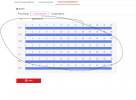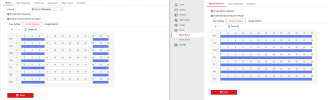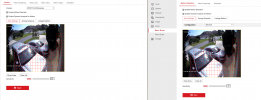Dudleydogg
Member
- Messages
- 8
- Points
- 1
I have a question, about hik NVR and the cameras, where do you configure the events? IF I do on the camera for 12 am to 7 am next thing I know i get alerts all day and it changed back to 24/7, so i go to the NVR and set the events, the times stay correct. go back to the camera and it's back to 24/7 alerts again. Seems every day i have to go into each camera and set the schedules for alerts, as they consistently reset to 24/7. I know I must be doing something wrong just not sure what. this is a new 16 channel NVR 12mp and all-new hik cameras.