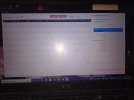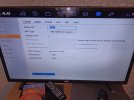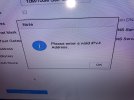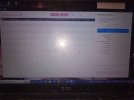Hi.
I've got hikvision camera and all of a sudden tonight it said device offline on my mobile!!!
It seems to be working through my Tele still
But I can't see the cameras at all on my mobile!!
And these cameras are really important.
I don't know what to do!!
I've got hikvision camera and all of a sudden tonight it said device offline on my mobile!!!
It seems to be working through my Tele still
But I can't see the cameras at all on my mobile!!
And these cameras are really important.
I don't know what to do!!